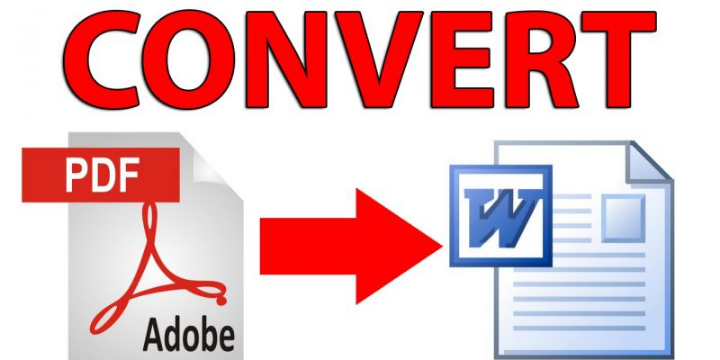Introduction: In today’s digital world, PDF (Portable Document Format) and Microsoft Word (often referred to as DOC or DOCX) are two of the most widely used file formats for documents. PDFs are known for their compatibility and fixed formatting, making them ideal for sharing and viewing documents across different devices. Microsoft Word, on the other hand, is a versatile word processing tool that allows users to create and edit text documents. Often, there’s a need to convert PDFs to Word, whether for editing, collaboration, or other purposes. In this article, we will explore the various methods to convert PDF to Word and highlight the benefits and drawbacks of each approach.
Why Convert PDF to Word?
- Editing and Collaboration: PDFs are designed to be read-only, which can be inconvenient when you need to make changes to the content. Converting a PDF to Word allows for easy editing and collaboration, as multiple users can work on the document.
- Reusability: Reusing content from a PDF is simplified when it’s converted to Word. You can extract text, images, and other elements for use in new documents.
- Formatting Adjustments: Word offers advanced formatting options, which can be especially useful when you want to modify the layout, fonts, or styles of the document.
Methods to Convert PDF to Word
- Online Converters:
- There are numerous online tools available that can convert PDFs to Word documents for free. Some popular options include Smallpdf, Zamzar, and Adobe’s own online converter.
- Simply upload your PDF, and the online converter will process the file and provide you with a downloadable Word document.
- Pros: Quick and easy; no software installation required.
- Cons: Limited to small file sizes, potential privacy concerns when uploading sensitive documents online.
- Desktop Software:
- Many software applications, like Adobe Acrobat Pro, Microsoft Word, and Wondershare PDFelement, offer built-in PDF to Word conversion tools.
- Adobe Acrobat Pro, for instance, provides advanced features for editing, formatting, and converting PDFs.
- Pros: Offers more control and features; no internet connection required.
- Cons: May require a paid software subscription; installation is necessary.
- Mobile Apps:
- Mobile apps like Adobe Scan, PDF to Word Converter by Cometdocs, and Microsoft Office Lens allow users to convert PDFs to Word directly on their smartphones or tablets.
- These apps use OCR (Optical Character Recognition) technology to convert scanned text into editable Word documents.
- Pros: Convenient for on-the-go conversion; OCR technology ensures accurate text recognition.
- Cons: Limited to smaller screens; may not provide the same advanced features as desktop software.
- Third-Party Tools:
- There are various third-party tools that offer PDF to Word conversion services. One such tool is ABBYY FineReader, known for its high accuracy in converting scanned PDFs into editable Word documents.
- Pros: Offers advanced OCR technology; may be suitable for complex documents.
- Cons: Usually comes at a cost; requires installation.
- Manual Copy-Paste:
- For simple PDFs with minimal formatting, you can manually copy and paste the content into a Word document.
- This method is the most time-consuming but can be effective for small, straightforward documents.
- Pros: No reliance on external tools; free.
- Cons: Impractical for larger or complex documents; labor-intensive.
Conclusion
Converting PDFs to Word is a common task in the modern workplace. The method you choose depends on your specific needs and preferences. Online converters are great for quick and easy conversions, while desktop software offers advanced features and control. Mobile apps are handy when you’re on the move, and third-party tools can be beneficial for complex documents. Manual copy-paste, though free, is usually the last resort due to its labor-intensive nature.
Remember to exercise caution when handling sensitive or confidential information. Always ensure the security and privacy of your documents when using online or third-party tools. In the end, the method you select should align with your requirements, whether it’s for basic edits or extensive document transformations.